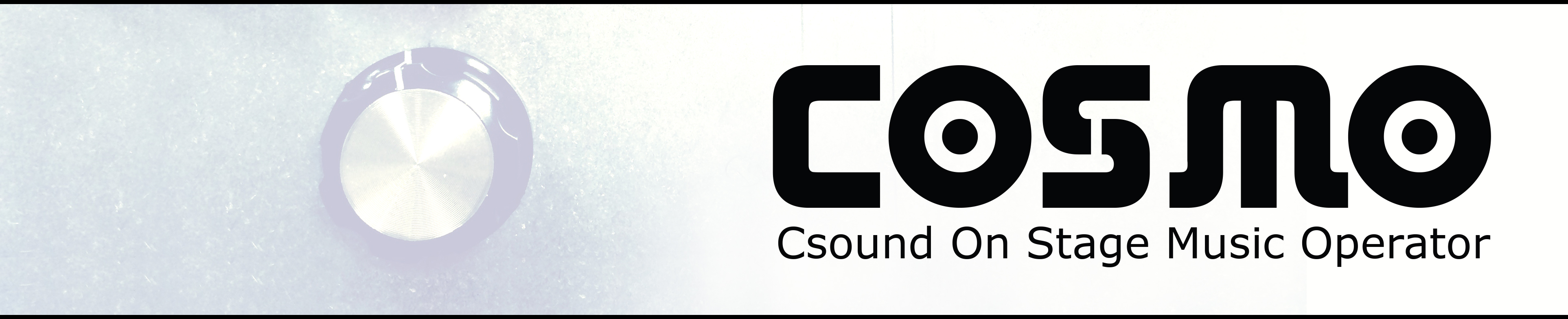Csound 30 Years Maynooth - Workshop Csound and Raspberry Pi
A workshop in working with Csound on the Raspberry Pi at the Csound 30 year celebration conference at Maynooth University 26th of November 2016
Workshop Instructions
How to log in to the Raspberry Pi:
Connect via ssh in the terminal:
ssh pi@cosmo1.local
pw: raspberry
Using a direct connection (ethernet cable) between your computer and the Raspberry Pi
OS X:
1. Connect an Ethernet cable between your computer and
Raspberry Pi - make sure the lights on the RPi Ethernet
port are lit (orange and green)
2. On your Mac, press the Apple logo in the top left corner
and choose "System Preferences..."
3. Press the "Sharing" icon
4. Select the "Internet Sharing" option
5. In the dropdown menu next to "Share your connection from",
select "Wi-Fi"
6. In the list next to "To computers using" check the box
next to "Ethernet" or Thunderbolt Ethernet" (depending
on what model your Mac is)
7. Check the box to the left of "Internet Sharing" (in the
column named "On") to start Internet Sharing
8. You will get a message box displaying a warning - push
the "Start" button
9. Now open Finder and go to "/Applications/Utilities" and
open the app called "Terminal"
10. In the terminal you type "ssh pi@cosmo1.local" ("pi" is
the username we use to log on to the Pi and cosmo1.local
is the network name for this Pi.
11. This should prompt you for a password to log on to the Pi.
The default password is "raspberry"
12. You should now be logged on to your COSMO ready to make
some crazy sounds!
Windows: Download and use the Putty Software for Windows to login via ssh.
List Audio interfaces
aplay -l
aplay -L
speaker-test -c2 # Stereo Test
speaker-test -c2 -Dhw:0 # Onboard Soundcard
speaker-test -c2 -Dhw:1 # USB Soundcard/Cirrus Logic Card
- Adjust the sound volume: alsamixer
Cirrus Logic Audio Card (CLAC)
The input and output channels of the CLAC can be turned on and off using the scripts provided in the following folder. This also allows to use the on-board microphone of the audio card, instead of the line-in connection.
ls CirrusLogic/bin/
To test audio output from Csound:
1. Connect speakers or headphones to the output of the COSMO
2. Log in to the Raspberry Pi
3. Kill any running instances of python/csound by typing
"killall python" 3 times
4. Type "cd cosmo-dsp"
5. Type "cd WorkshopTestFiles"
6. Type "csound audio-out-test.csd"
7. You should now here some decending sine tones coming from
the COSMO outputs
8. Press "Ctrl-C" (possibly twice) to stop Csound
To test audio input to Csound:
1. Connect an audio source to the input of the COSMO
2. Connect speakers or headphones to the output of the COSMO
3. Log in to the Raspberry Pi
4. Kill any running instances of python/csound by typing
"killall python" 3 times
5. Type "cd cosmo-dsp"
6. Type "cd WorkshopTestFiles"
7. Type "csound audio-in-test.csd"
8. The RMS amplitude value of the input is printed in the console
9. Press "Ctrl-C" (possibly twice) to stop Csound
The Cosmo Effects Library
see.. homepage
Use a midi interface using MIDI Controller Numbers
1. Type "cd cosmo-dsp/library"
2. Make a local copy of "midi_cc.inc" by typing
"cp midi_cc.in myMidi_cc.inc"
3. Type "nano myMidi_cc.inc" and put in your MIDI-Controller
CC values
4. "cp MidiCcExample.csd myMidiCcExample.csd"
5. Type
Written on November 25, 2016